Physical Address
304 North Cardinal St.
Dorchester Center, MA 02124
Physical Address
304 North Cardinal St.
Dorchester Center, MA 02124

Some writers swear by it. Others avoid it entirely. But one thing’s clear: the em dash holds a special place in modern writing. This versatile punctuation mark—often overlooked on standard keyboards—packs more flair than commas, parentheses, or even semicolons. Let’s uncover why it’s become a secret weapon for sharp communicators.
Unlike its shorter cousins (the hyphen and en dash), the em dash stretches to match the width of the letter “M” in traditional typography. Its bold presence makes it perfect for emphasizing information or creating dramatic pauses. Writers love how it adds rhythm to sentences without cluttering the page with multiple punctuation marks.
Style guides agree: no spaces should hug this symbol. But newspapers often break this rule, adding single spaces for readability. This guide dives into these nuances, helping you wield the em dash with confidence across any platform or document.
The em dash isn’t just a line—it’s a statement. This dynamic punctuation tool outshines commas and parentheses by adding rhythm and urgency to sentences. Writers across genres lean on its flexibility to clarify ideas or inject personality into their work.
Three horizontal marks dominate written communication: hyphens, en dashes, and em dashes. The shortest (-) connects compound words like “state-of-the-art.” The en dash (–) handles ranges (pages 10–15) and directional relationships (New York–London flight). The em dash—visually distinct and functionally bold—creates emphasis no other mark can match.
Consider this comparison:
Reach for this punctuation powerhouse in three key situations. First: untangling complex sentences with multiple commas. “The conference—despite delays, technical issues, and scheduling conflicts—concluded successfully.” Second: replacing formal parentheses with conversational flair. Third: delivering punchlines or surprises that colons can’t match.
“Dashes are the swing doors of punctuation—always ready to swing wide for dramatic effect.”
Journalists often use spaced em dashes — like this — for readability. Most style guides recommend avoiding spaces, but consistency matters most. Whether crafting novels or emails, this mark adapts to your voice while commanding attention.
Mastering em dash creation transforms your writing process. Different operating systems offer unique solutions for accessing this vital symbol. Let’s explore platform-specific techniques that keep your workflow smooth.

Apple users enjoy streamlined keyboard shortcuts. Press Option+Shift+Hyphen for an em dash. Need an en dash? Use Option+Hyphen. These combinations work system-wide in emails, documents, and web browsers.
Alt codes remain reliable for Windows devices. Hold Alt while typing 0151 on the numeric pad. Prefer visual selection? Press Win+Period to open the symbols panel—choose dashes from the menu.
Microsoft Word converts two hyphens between words into an em dash automatically. For en dashes, type space-hyphen-space between text. This method works in Outlook but requires manual input elsewhere.
| Method | Shortcut | Best For | Limitations |
|---|---|---|---|
| Mac Keyboard | Option+Shift+Hyphen | All applications | Requires physical keyboard |
| Windows Alt Code | Alt+0151 | Precise input | Needs numeric keypad |
| Office AutoCorrect | — between words | Quick drafting | Word/Outlook only |
Choose your preferred method based on device and workflow. Bookmark these shortcuts to maintain professional formatting across all documents.
Work smarter—not harder—with automation that handles punctuation insertion. Modern solutions eliminate manual character hunting while maintaining professional formatting standards. Let’s explore tools that keep your content flowing without interrupting your creative rhythm.
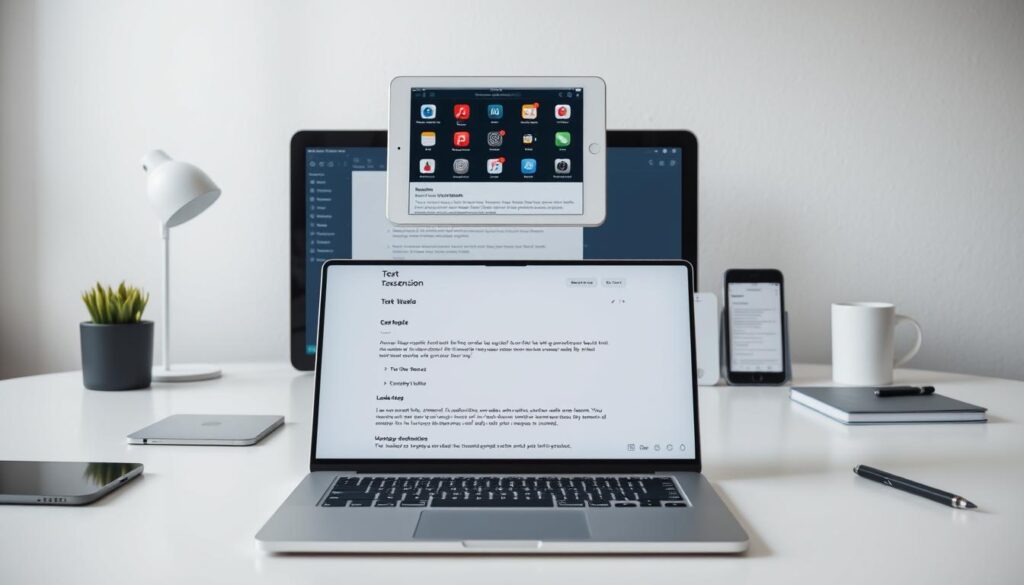
PhraseExpress offers a free plan for personal use, letting users replace custom triggers with precise symbols. Create shortcuts using characters like \ or ^—keys rarely used in regular writing. Set these triggers to execute instantly, transforming your keystrokes into polished punctuation.
Google Docs users enjoy built-in automation. Navigate to Tools > Preferences and add replacements for “–” or other combinations. This editor-friendly approach requires no downloads, making it ideal for collaborative projects.
Maintain uniform dash usage with cross-platform strategies. Cloud-based text expanders like Espanso work in every app, while browser extensions handle web forms. Sync your settings across devices to preserve formatting integrity.
| Tool | Platform | Trigger | Best For |
|---|---|---|---|
| PhraseExpress | Windows/Mac | Custom symbols | Power users |
| Google Docs | Web-based | Auto-replace | Teams |
| TextBlaze | Chrome | Browser shortcuts | Web forms |
Test your setup across different editors before finalizing. Create backup rules for apps that resist automation—sometimes a simple copy-paste library proves more reliable than complex configurations.
Every writer’s toolkit needs precision tools—those subtle elements that transform good sentences into unforgettable ones. Among these, the em dash stands out as a master key for crafting dynamic prose.
Understanding when to use this versatile mark versus its sibling—the en dash—makes all the difference. While en dashes connect numbers in ranges or pair multi-word terms, em dashes create sharp breaks that command attention.
Modern workflows demand efficiency, and you’ve now got multiple solutions at your fingertips. Whether through keyboard shortcuts favored by Mac users or Windows’ numeric codes, inserting these marks becomes second nature.
The lack of dedicated keys for these punctuation marks remains a hurdle, but tech advancements may soon simplify things further. Until then, the techniques you’ve mastered here ensure your writing stays polished and professional.
Embrace the em dash’s power to emphasize crucial information or reshape sentence flow. With consistent practice, this unassuming line will elevate your communication—one bold stroke at a time.